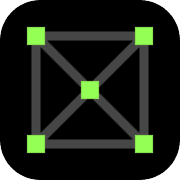Art Gallery Cube Puzzle

Fixed misalignment of the center when rotating the cube.
This game is a puzzle to arrange colors or pictures on 6 sides of a 3D cube.Press the Scramble button to start the game.
Press the buttons on both sides of the Scramble button to move to the previous/next stage.
Pressing the Scramble button will crumble the cube and start a 15 second Inspection Time.
After Inspection Time is over, you can rotate the cube.
(Inspection Time can be omitted on the setting screen)
Click the question icon on the screen to display/delete the movement method and button explanation.
Cube Rotation: Press the thinly displayed touchpad to rotate 90 degrees in that direction.
View direction: Swipe the screen up/down/left/right to rotate, pinch with two fingers to zoom, double tap to return to original state.
Upload: Moves to the original cube image upload screen. (Shown only in stages #90-99)
Differnce: Misaligned pieces glow red to find them.
Save: You can save the current state of the cube. (Can be saved by Stage-Divisions)
Load: It will be restored to the saved state. Elapsed time will be carried over.
Delete: Save data for that stage will be deleted.
Scramble: Show/hide the Scramble button. You can rotate the cube when hidden.
List: Show/hide the stage select list.
The number of cube divisions can be played with 4 types of 2x2,3x3,4x4, and 5x5.
To change the number of cubes, click the stage-divisions button in the stage select list.
Click the List button at the bottom right of the screen to Show/hide the stage select list.
The color of the select button pink:Completed & selectable, lightgray:selectable, darkgray: not selectable.
Stages #00-02 are selectable in the initial state, and stages #03 and later are not selectable.
When you Complete the stage, the next stage becomes selectable. (thumbnail shows cube)
You can create an original cube by selecting an image from the album until stage #90-99.
(The default button colors are light gray)
The initial value of the number of stages of the original cube is 1, and it can be changed on the setting screen.
In stages #90-99, click the upload icon displayed at the bottom left of the screen to move to the upload screen.
Click the upload icon on each side of Front-Bottom on the upload screen to display the images in the photo album.
Selecting an image will upload it and display the image in the thumbnail.
To change the image, upload it again, and to delete the image, click the trash icon.
Click the Back icon on the upper left of the screen to return to the cube screen, and the uploaded image will be displayed on the side of the cube.
Click the setting button on the upper right of the screen to move to the setting screen, and you can set the following items.
ON/OFF of BGM during play
ON/OFF of countdown sound at start and fanfare sound at complete
ON/OFF of the click sound when rotating the cube
ON/OFF of vibration when rotating the cube
ON/OFF of 15 seconds inspection time
ON/OFF of display the Difference find icon
ON/OFF of next action navigation icon (Tapping hand)
Change touchpad color intensity (0.0 to 1.0)
Change the number of original stages (0-10)
Clear the completion history and records of all stages
Available on devices:
- IOS